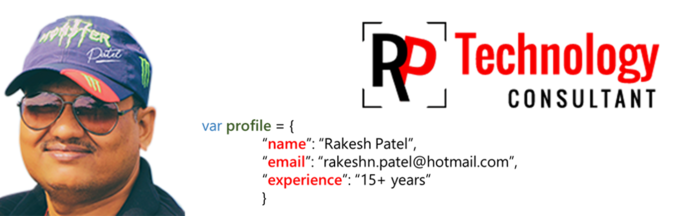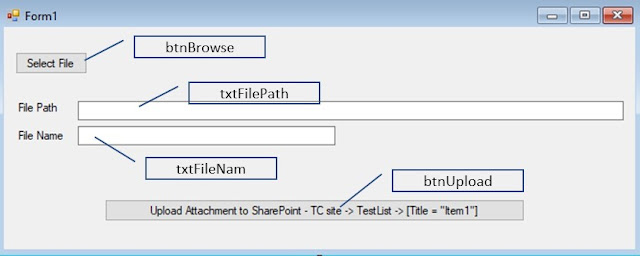Select the database you want to filter the information about the row count and run following SQL Statement
SELECT
T.NAME AS 'TABLE NAME',
P.[ROWS] AS 'ROW COUNT'
FROM SYS.TABLES T
INNER JOIN SYS.PARTITIONS P ON T.OBJECT_ID=P.OBJECT_ID
This help me to know how many rows are there in table. Hope this will help you too.
SELECT
T.NAME AS 'TABLE NAME',
P.[ROWS] AS 'ROW COUNT'
FROM SYS.TABLES T
INNER JOIN SYS.PARTITIONS P ON T.OBJECT_ID=P.OBJECT_ID
This help me to know how many rows are there in table. Hope this will help you too.