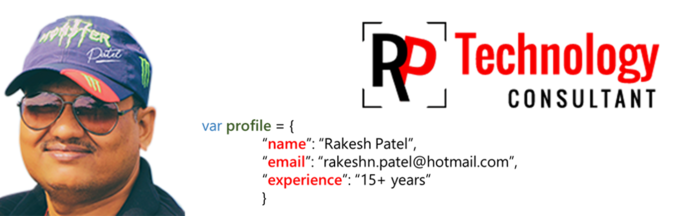Visual Studio Code CheatSheet
This cheat sheet was a lifesaver for me; I hope it extends a helping hand to others too.
| BASICS | |
| Ctrl+Shift+N | New window/instance |
| Ctrl+Shift+W | Close window/instance |
| Ctrl+Shift+P or F1 | Show Command Palette |
| Ctrl+P | Quick Open, Go to File |
| Ctrl+, | User Settings |
| Ctrl+K Ctrl+S | Keyboard Shortcuts |
| Ctrl+C | Copy line (empty selection) |
| Ctrl+X | Cut line (empty selection) |
| Alt+ ↑ / ↓ | Move line up/down |
| Shift+Alt + ↓ / ↑ | Copy line up/down |
| Ctrl+Shift+K | Delete line |
| Ctrl+Shift+Enter | Insert line above |
| Ctrl+Home | Go to beginning of file |
| Ctrl+End | Go to end of file |
| Home / End | Go to beginning/end of line |
| Ctrl+↑ / ↓ | Scroll line up/down |
| Ctrl+Shift+\ | Jump to matching bracket |
| Ctrl+Enter | Insert line below Basic editing |
| Ctrl+] / [ | Indent/outdent line |
| Ctrl+Shift+[ | Fold (collapse) region |
| Ctrl+Shift+] | Unfold (uncollapse) region |
| Alt+PgUp / PgDn | Scroll page up/down Basic editing |
| Ctrl+/ | Toggle line comment |
| Alt+Z | Toggle word wrap |
| Ctrl+K Ctrl+U | Remove line comment Navigation |
| Ctrl+T | Show all Symbols |
| Ctrl+P | Go to File... |
| Ctrl+K Ctrl+[ | Fold (collapse) all subregions |
| Ctrl+K Ctrl+0 | Fold (collapse) all regions |
| Ctrl+K Ctrl+J | Unfold (uncollapse) all regions |
| Ctrl+K Ctrl+] | Unfold (uncollapse) all subregions |
| Ctrl+K Ctrl+C | Add line comment |
| Ctrl+Shift+O | Go to Symbol |
| Ctrl+G | Go to Line Navigation |
| Ctrl+Shift+M | Show Problems panel |
| Shift+F8 | Go to previous error or warning |
| Ctrl+Shift+Tab | Navigate editor group history |
| F8 | Go to next error or warning |
| EDITOR | |
| Ctrl+K Ctrl+ ←/→ | Focus into previous/next editor group |
| Ctrl+K ← / → | Move active editor group |
| Ctrl+F4, Ctrl+W | Close editor |
| Ctrl+\ | Split editor |
| Ctrl+ 1 / 2 / 3 | Focus into 1st, 2nd or 3rd editor group |
| Ctrl+K F | Close folder |
| Ctrl+Shift+PgUp / PgDn | Move editor left/right |
| Ctrl+M | Toggle Tab moves |
| Shift+Alt+A | Toggle block comment |
| Ctrl+N | New File |
| Ctrl+S | Save |
| Ctrl+Shift+S | Save As |
| Ctrl+O | Open File |
| Ctrl+K S | Save All |
| Ctrl+K Ctrl+W | Close All |
| Ctrl+Shift+T | Reopen closed editor |
| Ctrl+F4 | Close |
| Ctrl+K | Enter Keep preview mode editor open |
| Ctrl+Shift+Tab | Open previous |
| Ctrl+K P | Copy path of active file |
| Ctrl+Tab | Open next |
| Ctrl+K R | Reveal active file in Explorer |
| Ctrl+K O | Show active file in new window/instance |
| F11 | Toggle full screen |
| Ctrl+Shift+E | Show Explorer / Toggle focus |
| Ctrl+Shift+G | Show Source Control |
| Ctrl+Shift+D | Show Debug |
| Ctrl+Shift+F | Show Search Display |
| Ctrl+Shift+X | Show Extensions |
| Ctrl+Shift+J | Toggle Search details |
| Ctrl+Shift+U | Show Output panel |
| Ctrl+Shift+H | Replace in files |
| Ctrl+Shift+V | Open Markdown preview |
| Shift+Alt+0 | Toggle editor layout (horizontal/vertical) |
| Ctrl+K Z | Zen Mode (Esc, Esc to exit) |
| Ctrl+K V | Open Markdown preview to the side |
| F5 | Start/Continue Debug |
| F9 | Toggle breakpoint |
| F10 | Step over |
| Shift+F5 | Stop |
| F11 / Shift+F11 | Step into/out |
| Ctrl+K Ctrl+I | Show hover Integrated terminal |
| Ctrl+` | Show integrated terminal |
| Ctrl+C | Copy selection |
| Ctrl+V | Paste into active terminal |
| Ctrl+Shift+` | Create new terminal Integrated terminal |
| Ctrl+↑ / ↓ | Scroll up/down |
| Ctrl+Home / | End Scroll to top/bottom |
| Shift+PgUp / PgDn | Scroll page up/down |
| SEARCH AND REPLACE | |
| Ctrl+F | Find |
| F3 / Shift+F3 | Find next/previous |
| Alt+Enter | Select all occurences of Find match |
| Ctrl+H | Replace Search and replace |
| Ctrl+D | Add selection to next find match |
| Alt+C / R / W | Toggle case-sensitive / regex / whole word |
| Ctrl+K Ctrl+D | Move last selection to next find match |
| MULTI CURSOR SELECTION | |
| Alt+Click | Insert cursor |
| Ctrl+U | Undo last cursor operation |
| Shift+Alt+I | Insert cursor at end of each line selected |
| Ctrl+Alt+ ↑ / ↓ | Insert cursor above / below |
| Ctrl+L | Select current line |
| Ctrl+F2 | Select all occurrences of current word |
| Shift+Alt+ → | Expand selection |
| Ctrl+Shift+L | Select all occurrences of current selection |
| Shift+Alt+ ← | Shrink selection |
| Ctrl+Shift+Alt + (arrow key) | Column (box) selection |
| Ctrl+Shift+Alt + PgUp/PgDn | Column (box) selection page up/down |
| Shift+Alt + (drag mouse) | Column (box) selection |
| LANGUAGE EDITING | |
| F2 | Rename |
| F12 | Go to Definition |
| Ctrl+K F12 | Open Definition to the side |
| Ctrl+. | Quick Fix |
| Alt+F12 | Peek Definition |
| Ctrl+Space, Ctrl+I | Trigger suggestion |
| Shift+Alt+F | Format document |
| Ctrl+K Ctrl+F | Format selection |
| Ctrl+Shift+Space | Trigger parameter hints |
| Shift+F12 | Show References |
| Ctrl+K Ctrl+X | Trim trailing whitespace |
| Ctrl+K M | Change file language |
Note: Knowledge gathered is sourced from the social platform, and credit is rightfully attributed to the diverse individuals generously sharing their wisdom.