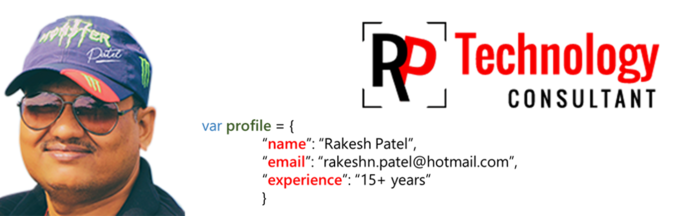The code below retrieves the file in this directory and creates a list of their names and paths:
Sub GetFileNameList()
Dim objFSO As Object
Dim objFolder As Object
Dim objFile As Object
Dim i As Integer
'Create an instance of the FileSystemObject
Set objFSO = CreateObject("Scripting.FileSystemObject")
'Get the folder object
Set objFolder = objFSO.GetFolder("C:\TMP")
i = 1
'loops through each file in the directory and prints their names and path
For Each objFile In objFolder.Files
'print file name
Cells(i + 1, 1) = objFile.Name
'print file path
Cells(i + 1, 2) = objFile.path
i = i + 1
Next objFile
End Sub
Sub GetFileNameList()
Dim objFSO As Object
Dim objFolder As Object
Dim objFile As Object
Dim i As Integer
'Create an instance of the FileSystemObject
Set objFSO = CreateObject("Scripting.FileSystemObject")
'Get the folder object
Set objFolder = objFSO.GetFolder("C:\TMP")
i = 1
'loops through each file in the directory and prints their names and path
For Each objFile In objFolder.Files
'print file name
Cells(i + 1, 1) = objFile.Name
'print file path
Cells(i + 1, 2) = objFile.path
i = i + 1
Next objFile
End Sub