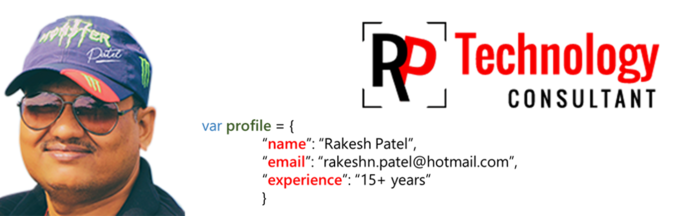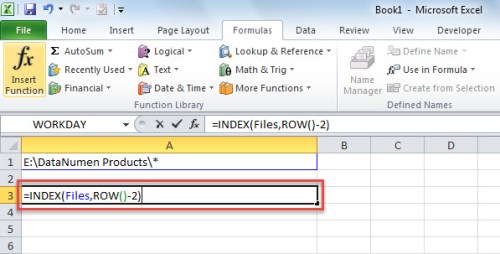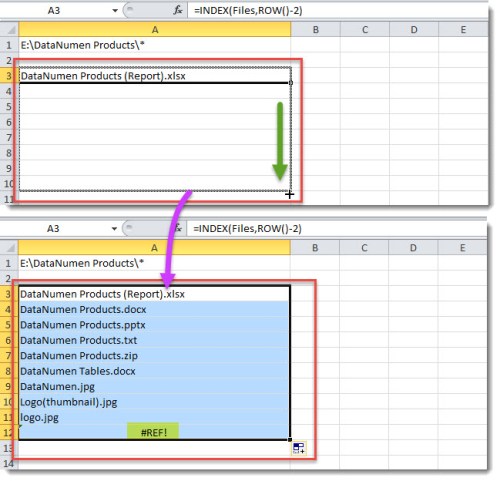Friday, November 30, 2018
Monday, November 5, 2018
Best way to get FILE NAMES from any Folder in Excel
This is one of the easy way to get File Names from your Windows Folder via "Name Manager".
- At first, create a new Excel worksheet.
- Then, select Cell A1.
- Next, go to “Formulas” tab and click “Name Manager” button.
- In the popup dialog box, click “New” button.
- Subsequently, in the next dialog box, input “Files” in “Name” field.
- And change “=Sheet1!$A$1” to “=FILES(Sheet1!$A$1)” in “Refers to:” field.
- Afterwards, click “OK” and close “Name Manager” dialog box.
- Later, copy the Windows folder path in Cell A1 and add “\*” at the end of the path.
- Next, select the Cell A3 and input the function “=INDEX(Files,ROW()-2)”.
At once, a file in this Windows folder will be listed, like the following image.
- Finally, just copy this function down several rows to list the other files until you see the “#REF!” error. The error means that all files have been listed.
Subscribe to:
Posts (Atom)