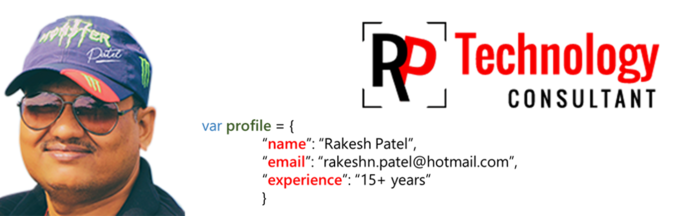Can I say I love you today? If not, can I ask you again tomorrow? And the day after tomorrow? And the day after that? Coz I'll be loving you every single day of my life.
When all seems lost and lonely for you
And you dont really know what to do
Look inside your heart and see
There in a special place, I will be
Most wonderful pairs in the world are:-
HEART & BEAT
NIGHT & MOON
BIRDS & SONGS
ROSES & LOVE
U & UR $MILE.
SO KEEP $MILING ALWAYS.
Being near is not the meaning of being dear,
I may be far from u but msgs are bridges
2 make u feel that I always REMEMBER YOU!
It is not being in love that makes me happy... but is being in love with YOU that makes me happy.
A sMiLe tO pUt You On HiGh... A KisS To Set YoUr SouL ALriGhT... WouLd iT bE aLriGhT iF I spEnT ToNiTe BeiNg LovED bY YoU???
Fate has brought us together, to meet, to know and to part is the saddest thing in life... I Love You...
Curved high on a mountain covered in dew... I saw these 3 words... I LOVE YOU!
Is that love i see in your eyes, or merely a reflection of mine?
I hide my tears when I say your name,
but the pain in my heart is stil the same.
Though I smile and seem carefree,
there's no one who misses you more than me!!