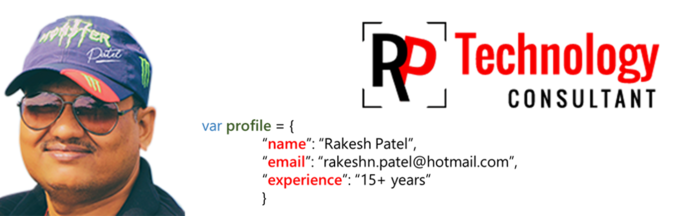Question
You have appropriate access control list (ACL) rights but receive the following error message when attempting to open a local replica of a Lotus Notes database:
"The database has local access protection and you are not authorized to access it locally."
Cause
This situation occurs in cases in which a user other than you originally created the local replica.
Answer
There is a default security setting that encrypts local replicas in Notes releases (File menu --> Security --> User Security --> Notes Data --> Databases). However, instead of using the default option ("Locally encrypt using.."), you can create local replicas that are not encrypted from the File menu, by choosing Security --> User Security --> Notes Data --> Databases --> select "Do not locally encrypt" --> click OK.
IMPORTANT NOTE: This setting only controls what happens by default when you create new databases. If there is an existing database you must access, it must be decrypted by the ID of the user who encrypted it. This is a two step process. First, you must turn off encryption for the database and then you must compact it.
Instructions:
It is not possible to decrypt the database except with the ID that encrypted it because providing this ability would defeat the purpose of high-security encryption.
Switch to the ID of the user who encrypted the database.
If you have Domino Administrator installed:
a) Switch the Administrator to "Local server".
b) Find the database in the Files list.
c) Right-click and select Properties.
d) On the first tab of the Properties dialog box, click Encryption Settings --> select "Do not locally encrypt..." --> click OK.
e) Right-click the database in the Files list and click Compact.
f) Accept the default options and click OK.
If Domino Administrator is not available or if you prefer to use Notes:
a) Copy the database to the Notes\Data directory.
b) Open Notes and login with the user ID and password for that database.
c) Open the database in Notes (File menu --> Open --> Application --> Browse). You may also want to change the Default access in the ACL at this time (File menu --> Application --> Access Control --> Default --> set Access to Manager).
d) Open the database's Database Properties dialog box (File menu --> Application --> Properties).
e) On the first tab, click Encryption Settings --> select "Do not locally encrypt..." --> click OK.
f) Close Notes.
g) Run the Compact task locally in Notes from a command prompt.
Example:
"c:\lotus\notes\ncompact -c c:\lotus\notes\data\xxxx.nsf"
You should now be able to open the database with any user.
In either case, you must close all windows in the database to let compaction proceed. If the database was opened in Domino Designer, you must close Designer itself, not just all windows in Designer.