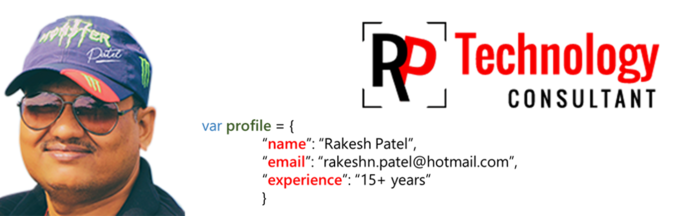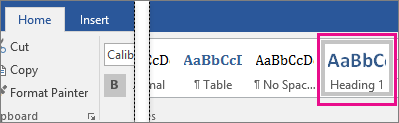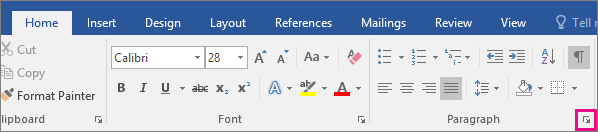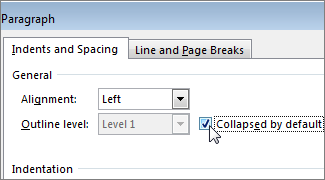1)GOOGLE: global organization of oriented group language of earth..
2)YAHOO: yet another hierarchical officious oracle..
3)WINDOW: Wide interactive network development for office work solution
4)COMPUTER: Communication oriented machine purposely utilized technical educational research a scholarly article.
5)VIRUS: virtually infected reputed utilized software
6)UMTS: universal mobile telecommunication system
7)AMOLED: active matrix organic emitting diode.
8)OLED: organic light emitting diode.
9)IMEI: international mobile equipment identity.
10)ESN: electronic serial number.
11)UPS: uninterruptiblepower supply.
12)HDMI: high definition multimedia interface.
13)VPN: virtual private network.
14)APN: access point name.
15)SIM: subscriber identity module.
16)LED: light emitting diode.
17)DLNA: digital line network access.
18)RAM: random access memory.
19)ROM: read only memory.
20)VGA: video graphic array.
21)QVGA: quarter video graphic array.
22)WVGA: wide video graphic array.
23)WXGA: wide extended graphic array.
24)USB: universal service bus.
25)WLAN: wireless local area network.
26)PPI: pixel per inch.
27)LCD: liquid crystal display.
28)HSDPA: high speed downlink packet access.
29)HSUPA: high speed upload packet access.
30)HSPA: high speed packet access.
31)GPRS: general packet radio service
32)EDGE: enhancement data rate for global evolution.
33)NFC: near field communication.
34)OTG: on-the-go
35)S-LCD: super clear liquid display.
36)O.S: operating system.
37)SNS: social networking sites
38)H.S: HOTSPOT
39)P.O.I: point of interest
40)GPS: global position system
41)DVD: digital video disc
42)DTP: desk top publishing.
43)DNSE: digital natural sound engine.
44)OVI: Ohio video intranet.
45)CDMA: code division multiple access.
46)WCDMA: wide-band code division multiple access.
47)GSM: global system for mobile communication.
48)WI-FI: wireless fidelity
49)DIVX: digital internet video access.
50)APK: authenticated public key.
51)J2ME: java 2 micro edition
52)SIS: symbian installation source.
53)DELL: digital electronic link library.
54)ACER: acquisition collaboration experimentation reflection.
55)RSS: really simple syndication
56)TFT: thin film transistor
57)AMR: adaptive multi rate
58)MPEG: moving pictures experts group
59)IVRS: interactive voice response system.
60)HP: Hewlett-Packard