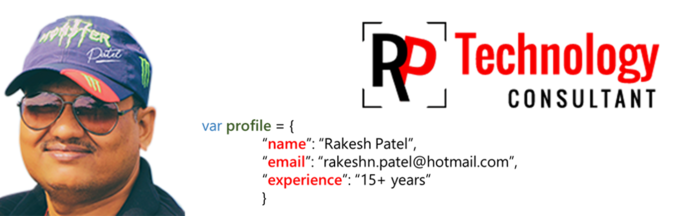// JSON Data
var jd = JSON.parse('[{"status":"Pass","Marks":98,"subject":"English"},{"status":"Pass","Marks":99,"subject":"Math"},{"status":"Fail","Marks":32,"subject":"Science"},{"status":"Fail","Marks":30,"subject":"History"},{"status":"Pass","Marks":95,"subject":"Computer"}]')
// use filter property to get each item with the condition match as Status as PASS (we are using === to validate they type and return if condition get true.)
var fd = jd.filter(function(item){
return (item.status === "Pass");
});
result will be.
fd = [{"status":"Pass","Marks":98,"subject":"English"},{"status":"Pass","Marks":99,"subject":"Math"},{"status":"Pass","Marks":95,"subject":"Computer"}]