A few skills for a smart presentation
Becoming a competent, rather than just confident, speaker requires a lot of practice. But here are a few things you can consider to start sharpening your presentation skills:
- 10-20-30 rule – This is a rule that states that a PowerPoint slide should have no more than 10 slides, should take no longer than 20 minutes and have no text less than 30 point font.
- Be entertaining – Speeches should be entertaining and informative. People expect some appeal to there emotions. Simply reciting dry facts without any passion or humor will make people less likely to pay attention.
- Slow down – Nervous and inexperienced speakers tend to talk way to fast. Consciously slow your speech down and add pauses for emphasis.
- Eye contact – Match eye contact with everyone in the room. You shouldn’t focus all your attention on the decision maker, since others in the room may hold persuasive sway over the decision maker
- 15 word summary – Can you summarize your idea in fifteen words? If not, rewrite it and try again. Speaking is an inefficient medium for communicating information, so know what the important fifteen words are so they can be repeated.
- Don’t read – If you don’t know your speech without cues, it doesn’t just make you more distracting. It shows you don’t really understand your message, a huge blow to any confidence the audience has in you.
- Stories – If your presentation is going to be a longer one, explain your points through short stories, quips and anecdotes. Great speakers know how to use a story to create an emotional connection between ideas for the audience.
- Make yourself heard - Nothing is worse than a speaker you can’t hear. Even in the high-tech world of microphones and amplifiers, you need to be heard.
- Practice – Practice your speaking skills regularly in front of an audience. Not only is it a fun time, but it will make you more competent and confident when you need to approach the podium.
- Do apologize if you’re wrong – One caveat to the above rule is that you should apologize if you are late or shown to be incorrect.
- Put yourself in the audience - When writing a speech, see it from the audiences perspective. What might they not understand? What might seem boring? Use “What’s In It For Me” to guide you.
- Have fun - With a little practice you can inject your passion for a subject into your presentations. Enthusiasm is contagious.
Friday, June 25, 2010
Thursday, June 24, 2010
=IF() Function
How the IF() function works:
Syntex : "=IF(Condition,TRUE,FALSE)"
The Excel IF() checks to see if a certain condition is true or false. If the condition is satisfied then it returns true, else retun false.
The IF() we are using in this tutorial will asks if the value in column A is greater than the value in column B. If the condition get true then it will show value as "A is larger" in column D. If it is not, the IF function will place the statement "B is larger" in column D.
Add some value to Cell A1 and Cell B1 and write following formula in Cell D1.
Note: There are two text statements "A is larger" and "B is larger" are in quotations. In order to add text to an Excel IF Function, it must be in quotation marks.
How to write Multiple IF function ?
From above example, if we want to check for 3 different value, we have to use multiple if function... Let's C how can we do it.
example with value :
Cell A1 =5
Place formula at Cell B1
=IF(A1=5,"Five",IF(A1=10,"Ten","Unknown Value"))
In above examples we check for the value in Cell A1, If it contains value 5 then in Cell B1 you will get "Five", in case if you now change value in Cell A1 to 10 then In Cell B1 it will automatically reflect as "Ten" and other this two value will show "Unknown Value".
As I told you IF check for the Condition and work accordingly, when we have wrote "=IF(A1=5," is the condition check point TRUE="Five", FALSE = IF(A1=10,"Ten","Unknown Value"). when we have written again IF condition in the IF that means it again going to check for condition and will return to parent function either TRUE or FALSE.
Syntex : "=IF(Condition,TRUE,FALSE)"
The Excel IF() checks to see if a certain condition is true or false. If the condition is satisfied then it returns true, else retun false.
The IF() we are using in this tutorial will asks if the value in column A is greater than the value in column B. If the condition get true then it will show value as "A is larger" in column D. If it is not, the IF function will place the statement "B is larger" in column D.
Add some value to Cell A1 and Cell B1 and write following formula in Cell D1.
=IF(A1 > B1,"A is larger","B is larger")
Note: There are two text statements "A is larger" and "B is larger" are in quotations. In order to add text to an Excel IF Function, it must be in quotation marks.
How to write Multiple IF function ?
From above example, if we want to check for 3 different value, we have to use multiple if function... Let's C how can we do it.
example with value :
Cell A1 =5
Place formula at Cell B1
=IF(A1=5,"Five",IF(A1=10,"Ten","Unknown Value"))
In above examples we check for the value in Cell A1, If it contains value 5 then in Cell B1 you will get "Five", in case if you now change value in Cell A1 to 10 then In Cell B1 it will automatically reflect as "Ten" and other this two value will show "Unknown Value".
As I told you IF check for the Condition and work accordingly, when we have wrote "=IF(A1=5," is the condition check point TRUE="Five", FALSE = IF(A1=10,"Ten","Unknown Value"). when we have written again IF condition in the IF that means it again going to check for condition and will return to parent function either TRUE or FALSE.
About macros in Excel
If you perform a task repeatedly in Microsoft Excel, you can automate the task with a macro. A macro is a series of commands and functions (function: A pre-written formula that takes a value or values, performs an operation, and returns a value or values. Use functions to simplify and shorten formulas on a worksheet, especially those that perform lengthy or complex calculations.) that are stored in a Microsoft Visual Basic module (module: A collection of declarations, statements, and procedures stored together as one named unit. There are two types of modules: standard modules and class modules.) and can be run whenever you need to perform the task. For example, if you often enter long text strings in cells, you can create a macro to format those cells so that the text wraps.
This topic provides an overview on recording and running macros in Excel.
Recording macros
When you record a macro, Excel stores information about each step you take as you perform a series of commands. You then run the macro to repeat, or "play back," the commands. If you make a mistake when you record the macro, corrections you make are also recorded. Visual Basic (Visual Basic: A high-level, visual-programming version of Basic. Visual Basic was developed by Microsoft for building Windows-based applications.) stores each macro in a new module attached to a workbook.
Making a macro easy to run
You can run a macro by choosing it from a list in the Macro dialog box. To make a macro run whenever you click a particular button or press a particular key combination, you can assign the macro to a toolbar button, a keyboard shortcut (shortcut key: A function key or key combination, such as F5 or CTRL+A, that you use to carry out a menu command. In contrast, an access key is a key combination, such as ALT+F, that moves the focus to a menu, command, or control.), or a graphic object on a worksheet.
Managing your macros
After you record a macro, you can view the macro code with the Visual Basic Editor (Microsoft Visual Basic Editor: An environment in which you can edit macros that you've recorded and write new macros and Visual Basic for Applications programs.) to correct errors or change what the macro does. For example, if you wanted the text-wrapping macro to also make the text bold, you could record another macro to make a cell bold and then copy the instructions from that macro to the text-wrapping macro.
The Visual Basic Editor is a program designed to make writing and editing macro code easy for beginners, and provides plenty of online Help. You don't have to learn how to program or use the Visual Basic language to make simple changes to your macros. With the Visual Basic Editor, you can edit macros, copy macros from one module to another, copy macros between different workbooks, rename the modules that store the macros, or rename the macros.
Macro security
Excel provides safeguards that help protect against viruses (virus: A computer program or macro that "infects" computer files by inserting copies of itself into those files. When the infected file is loaded into memory, the virus can infect other files. Viruses often have harmful side effects.) that can be transmitted by macros. If you share macros with others, you can certify them with a digital signature (digital signature: An electronic, encryption-based, secure stamp of authentication on a macro or document. This signature confirms that the macro or document originated from the signer and has not been altered.) so that other users can verify that they are from a trustworthy source. Whenever you open a workbook that contains macros, you can verify their source before you enable them.
Wednesday, June 23, 2010
Check your Anti Virus is Working or Not?
Hey friends you can test your anti virus software is working or not.
Just you have to follow simple instructions....
# open Notepad application and save following string as it is. this string is 68 character long
X50!P%@AP[4\PZX54(P^)7CC)7}EICAR-STANDARD-ANTIVIRUS-TEST-FILE!$H+H*
Save this file as eicar.com, if your anti-virus software stop you, then it your anti-virus softwares is doing good. Its not harmful either but if the anti virus is active it will warn you. if it does not then your anti virus is good for nothing.
For more your can check out EICAR web site
Just you have to follow simple instructions....
# open Notepad application and save following string as it is. this string is 68 character long
X50!P%@AP[4\PZX54(P^)7CC)7}EICAR-STANDARD-ANTIVIRUS-TEST-FILE!$H+H*
Save this file as eicar.com, if your anti-virus software stop you, then it your anti-virus softwares is doing good. Its not harmful either but if the anti virus is active it will warn you. if it does not then your anti virus is good for nothing.
For more your can check out EICAR web site
Friday, June 11, 2010
IBM Lotus Symphony
IBM Lotus Symphony is a application suite for creating, editing, and sharing text, spreadsheet, presentations and other documents, and is currently distributed as freeware.
Lotus Symphony supports platforms for Microsoft Windows, Linux and Mac OS.
Symphony consists:
- IBM Lotus Symphony Documents, (A Word Processor)
- IBM Lotus Symphony Spreadsheets,(A Spreadsheet application)
- IBM Lotus Symphony Presentations, (A Presentation application)
Document Application:
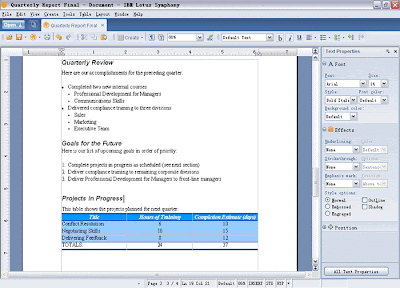
Lotus Symphony Documents supports .doc (Microsoft), .dot (Microsoft template), .docx (Microsoft Word 2007), .dotx (Microsoft Word 2007 template),.odt (ODF), .ott (ODF template), .sxw (OpenOffice.org 1.1 format), .stw (OpenOffice.org 1.1 format template), .lwp (IBM Lotus SmartSuite®), .mwp (IBM Lotus SmartSuite template), .rtf, and .txt formats
Spreadsheet Application:

Lotus Symphony Spreadsheets supports .xls (Microsoft), .xlt (Microsoft template), .xlsx (Microsoft Excel 2007), .xltx (Microsoft Excel 2007 template), .ods (ODF), .ots (ODF template), .sxc (OpenOffice.org 1.1 format), .stc (OpenOffice.org 1.1 format template), .123 (IBM Lotus Smartsuite), .12m (IBM Lotus Smartsuite template), .xml, and .csv formats
Presentation Application:

Lotus Symphony Presentations supports .ppt (Microsoft), .pot (Microsoft template), .pptx (Microsoft PowerPoint 2007), .potx (Microsoft PowerPoint 2007 template), .odp (ODF), .otp (ODF template), .prz (IBM Lotus Smartsuite), .mas (IBM Lotus Smartsuite look template), .smc (IBM Lotus Smartsuite content template), .sxi (OpenOffice.org 1.1 format), and .sti (OpenOffice.org 1.1 format template)formats.
Get more Information about symphony
Thursday, June 3, 2010
Cloud Computing
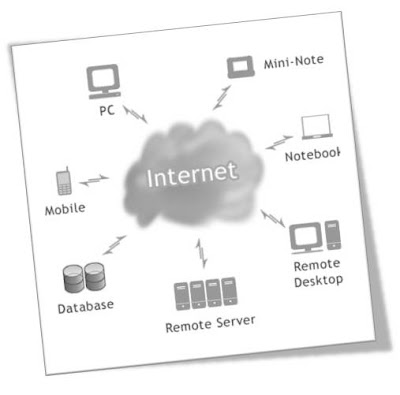
What Is Cloud Computing? Now a days I have found number of people are talking about Cloud computing. In the business world are also asking the same question, "What is Cloud Computing, and what does it mean for a business?" Cloud computing platforms are growing in popularity day by day, but why? What unique advantages does a cloud computing architecture offer to companies in today’s economic climate? Let’s explore the cloud computing infrastructure and its impact on critically important areas to IT, like security, infrastructure investments, business application development, and more. Most IT departments are forced to spend a significant portion of their time on frustrating implementation, maintenance, and upgrade projects that too often don’t add significant value to the company’s bottom line. Increasingly, IT teams are turning to cloud computing technology to minimize the time spent on lower-value activities and allow IT to focus on strategic activities with greater impact on the business. The fundamental benefits delivered by cloud computing technology.
- Web-services integration. Cloud computing technology is much easier and quicker to integrate with your other enterprise applications (both traditional software and cloud computing infrastructure-based), whether third-party or homegrown.
- A 100% cloud computing infrastructure does not need hardware or software to install. In fact it just requires significantly fewer capital expenditures to get up and running.
- Your cloud computing technology applications are live in a matter of weeks or months, even with extensive customization or integration. So, it is faster and lower-risk deployment.
- Cloud computing technology is ideal for application development to support your organization’s evolving needs and it is not difficult or impossible to customize.
- Cloud computing techology do everything for the business users that can help them to do customization, report, etc.
- As Cloud computing technology doesn’t force you to decide between upgrading and preserving all your hard work, because those customizations and integrations are automatically preserved during an upgrade.
- The Force.com AppExchange features hundreds of applications built for cloud computing infrastructure, pre-integrated with your Salesforce CRM application or your other application development work on Force.com.
- Amazon Elastic Compute Cloud (EC2)
- Google App Engine
- Force.com
- GoGrid
- Azure
- Intuit Partner Platform (IPP)
Refrence link
http://en.wikipedia.org/wiki/Cloud_computing
Subscribe to:
Comments (Atom)

