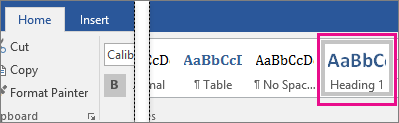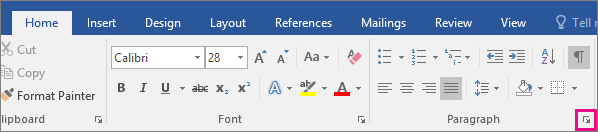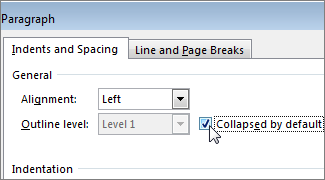Received in mail from a friend and want to add it in my blog, Credit got to writer.
Happiness is a mental or emotional state of well-being characterized by positive or pleasant emotions ranging from contentment to intense joy.
Happiness is a mental or emotional state of well-being characterized by positive or pleasant emotions ranging from contentment to intense joy.
- “People are just as happy as they make up their minds to be.”
- “I'm choosing happiness over suffering, I know I am. I'm making space for the unknown future to fill up my life with yet-to-come surprises.”
- “Happiness is not the absence of problems, it's the ability to deal with them.”
- We become more successful when we are happier and more positive.
- The grand essentials to happiness in this life are something to do, something to love, and something to hope for.
- Only one thing has to change for us to know happiness in our lives: where we focus our attention.
- We learn the inner secret of happiness when we learn to direct our inner drives, our interest and our attention to something outside ourselves.
- Now and then it's good to pause in our pursuit of happiness and just be happy.
- Happiness belongs to the self-sufficient.
- Happiness is the meaning and the purpose of life, the whole aim and end of human existence.
- Tell me what you feel in your room when the full moon is shining upon you and your lamp is dying out, and I will tell you how old you are, and I shall know if you are happy.
- Happiness is living by inner purpose, not by outer pressures.
- Every gift from a friend is a wish for your happiness.
- It’s a helluva start, being able to recognize what makes you happy.
- The secret of happiness is not in doing what one likes, but in liking what one does.
- There are short-cuts to happiness, and dancing is one of them.
- The art of being happy lies in the power of extracting happiness from common things.
- While we are focusing on fear, worry, or hate, it is not possible for us to be experiencing happiness, enthusiasm or love.
- Happiness is good health and a bad memory.
- To be happy, drop the words 'if only' and substitute instead the words 'next time'.
- It is only possible to live happily ever after on a day to day basis.
- Growth itself has the germ of happiness.
- Delight in mediation and solitude. Compose yourself, be happy. You are a seeker.
- Happiness comes when your work and words are of benefit to yourself and others.
- May everyone be happy and safe, and may their hearts be filled with joy.
- To enjoy good health, to bring true happiness to one’s family, to bring peace to all, one must first discipline and control one’s own mind. If a man can control his mind he can find the way to Enlightenment, and all wisdom and virtue will naturally come to him.